While installing and then uninstalling programs is a tiresome process, it also junks the system registry which causes a slow performance of your system. In this article, I am going to introduce a new software installation system that works in a totally different way. You won’t need to install any program to run it i.e you can run programs without installing.
Zero Install, a dedicated platform independent software installation system does the work for you. It does nor install any software/application in your system. It runs them directly from its own interface. The publishers can publish the software at their own server which means the users can enjoy the latest version of the application without taking part into any update process.
Zero Install - Click Here To Download
Configuration of Zero Install :
The Zero Install comes in two terms. You can either install Zero Install by downloading the appropriate version for your OS or run the portable version directly. Once you run the software, you will be given by a list of application that you can run without installing them. You can also add your own software at the list by complying with the Zero install XML Metadata format guidelines.
Zero Install is fully customizable according to your need. You can configure it from the “Option” button. The drop-down arrow of the “Option” button lets you to configure the advanced options. This is for the advanced user only as any misconfiguration can prevent Zero Install from working properly.
Clicking on the button instead of the arrow takes you into the standard Options window.
Here, you can choose the update options from the “Updates” tab. The Full mode option always checks for available updates and downloads it when you want to run any program.
The Minimal mode downloads updates when it is necessary. The Offline mode downloads nothing. You can also allow Zero Install to serve the available beta versions of any software by selecting (Alt +U) “Use beta versions of applications when available”. Head to the “Storage” tab to set the storage location of the implementation files and the temporary files/folders.
The “Catalog” tab lets you to add new source link of software. By default, only 0install.de is set as the software source.
The “Trust” tab contains the list of trusted keys which are used to keep a link between the catalog server and your computer. You can delete them to reset the keys.
How to Run programs without installing :
Once you configured Zero Install properly, back to the “Catalog” tab of the main window of Zero Install. You will be given by the list of available applications. Press the “Refresh” button ( Alt + R) to view the latest catalog. Here, you can see three buttons with each item in the list. Clicking the “Run” button directly will start downloading the item from the application server. You can also use the drop-down arrow of the “Run” button to modify the command argument. It also lets you to select the version you want to run as Zero Install allows running different versions at the same time.
The second button is to integrate the Setup with your Desktop and/or Start menu. This button remains inactive unless you run the application for first time. The third one is to add the item to your favorite app list.
How does Zero Install work:
Pressing the “Run” button for first time will download the necessary files to run the program. But keep in your note that Zero Install never installs that application at your computer locally. The applications are run directly from the Zero install platform. So if you clear the cache, the applications will be lost and you will need to download them again.
As Zero install is a cross-platform system, you won’t need to search for platform specific packages of your favorite applications. This software also has a portable version. So, you can easily keep it at your USB drive. Doing so, you can install the applications at the USB drive and run them in any computer from the USB drive.
Zero Install, a dedicated platform independent software installation system does the work for you. It does nor install any software/application in your system. It runs them directly from its own interface. The publishers can publish the software at their own server which means the users can enjoy the latest version of the application without taking part into any update process.
Configuration of Zero Install :
The Zero Install comes in two terms. You can either install Zero Install by downloading the appropriate version for your OS or run the portable version directly. Once you run the software, you will be given by a list of application that you can run without installing them. You can also add your own software at the list by complying with the Zero install XML Metadata format guidelines.
Zero Install is fully customizable according to your need. You can configure it from the “Option” button. The drop-down arrow of the “Option” button lets you to configure the advanced options. This is for the advanced user only as any misconfiguration can prevent Zero Install from working properly.
Clicking on the button instead of the arrow takes you into the standard Options window.
Here, you can choose the update options from the “Updates” tab. The Full mode option always checks for available updates and downloads it when you want to run any program.
The Minimal mode downloads updates when it is necessary. The Offline mode downloads nothing. You can also allow Zero Install to serve the available beta versions of any software by selecting (Alt +U) “Use beta versions of applications when available”. Head to the “Storage” tab to set the storage location of the implementation files and the temporary files/folders.
The “Catalog” tab lets you to add new source link of software. By default, only 0install.de is set as the software source.
The “Trust” tab contains the list of trusted keys which are used to keep a link between the catalog server and your computer. You can delete them to reset the keys.
How to Run programs without installing :
Once you configured Zero Install properly, back to the “Catalog” tab of the main window of Zero Install. You will be given by the list of available applications. Press the “Refresh” button ( Alt + R) to view the latest catalog. Here, you can see three buttons with each item in the list. Clicking the “Run” button directly will start downloading the item from the application server. You can also use the drop-down arrow of the “Run” button to modify the command argument. It also lets you to select the version you want to run as Zero Install allows running different versions at the same time.
The second button is to integrate the Setup with your Desktop and/or Start menu. This button remains inactive unless you run the application for first time. The third one is to add the item to your favorite app list.
How does Zero Install work:
Pressing the “Run” button for first time will download the necessary files to run the program. But keep in your note that Zero Install never installs that application at your computer locally. The applications are run directly from the Zero install platform. So if you clear the cache, the applications will be lost and you will need to download them again.
As Zero install is a cross-platform system, you won’t need to search for platform specific packages of your favorite applications. This software also has a portable version. So, you can easily keep it at your USB drive. Doing so, you can install the applications at the USB drive and run them in any computer from the USB drive.

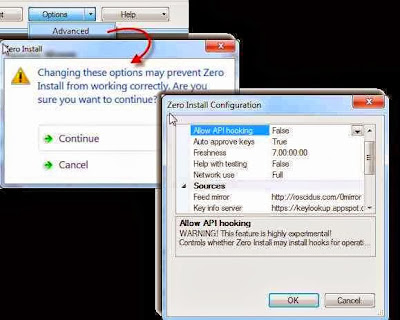
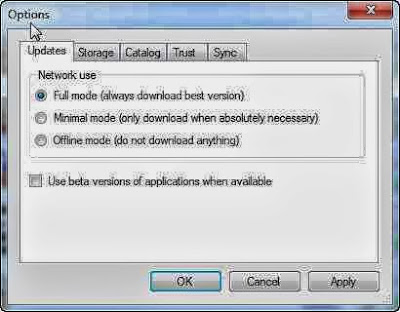

0 comments:
Post a Comment